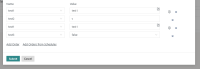Details
-
Fix
-
Status: Released (View Workflow)
-
Minor
-
Resolution: Fixed
-
2.7.4
-
None
-
None
Description
Current Behavior:
- When a user clicks on "Modify Variables" while adding an order from the Ad-Hoc Order section, all available workflow variables are shown. If the user removes one variable from the list and then clicks "Modify Variables" again, JOC creates a duplicate entry for the first variable in the list—regardless of its type.
Steps to Reproduce:
- Create a workflow with the following workflow variables: test1 (String type), test2 (Number type), and test3 (Boolean type).
- Assign values to each of them and deploy the workflow.
- In the workflow view, click the + icon to add an Ad-Hoc order.
- Click Modify Variables — a list of all three variables will be shown.
- Remove test3 from the list.
- Click Modify Variables again.
A duplicate entry of test1 (the first variable) appears in the GUI. [see attached image: {_}jira-Modify-Variables.png{_}]
Desired Behavior:
- The GUI should not create duplicate entries of any workflow variable when modifying variables from an Ad-Hoc order section.