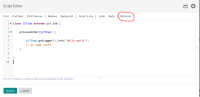Details
-
Feature
-
Status: Released (View Workflow)
-
Minor
-
Resolution: Fixed
-
2.0.0
-
None
Description
Features
- Copy&paste operations for order arguments
- JOC Cockpit offers from a number of places the "copy arguments" action menu item, for example for orders from the History view, from orders available in a workflow, orders available in the Daily Plan view and in the Orders Overview view.
- The "copy arguments" operation will copy related order arguments to a clipboard.
- The clipboard can be used to paste order arguments
- This applies to orders holding predefined variables, for example from variables declared with a workflow. And it applies to orders allowed to specify undeclared variables for a workflow.
- Handling of list variables
- In the Configuration view
- entries of a list variable can be moved to an individual ordering
- in workflows,
- in schedules.
- entries of a list variable can be sorted in alphabetical ascending or descending order. This operation is available from two respective icons.
- if the ordering of entries of list variables changes in the workflow then next time that a corresponding schedule is edited the workflow's sorting of entries to a list variable is applied. This does not include to make existing schedules a draft just because the workflow's ordering of list variable entries changed, but it means that a new sort order is applied and that the schedule is switching to draft status if the user clicks the schedule.
- for entries of a list variable the value editor should be available
- in workflows,
- in schedules.
- entries of a list variable can be moved to an individual ordering
- in the Workflows view when adding an order
- users can select all order variables to be populated from a schedule (unchanged behavior)
- users can select specific list variables to be populated from a schedule.
- list variables can be collapsed and expanded individually. Users find a profile setting for the default behavior to display list variables in collapsed or expanded mode.
- all list variables can be collapsed/expanded from a set of icons.
- In the Configuration view
- Overrule Validation
- When using “Edit JSON” in the Configuration view then users might find a situation when the JSON is not valid, for example in case of a mismatched Agent assignment. In this situation users have to adjust the JSON and otherwise all user input is lost as the GUI prevents invalid JSON from being stored.
- The GUI should allow to store invalid JSON.
- The “Edit JSON” popup window behaves like this:
- When a user hits the “Submit” button then validation is performed. In case of invalid JSON an error message is displayed and the “Submit” button is disabled (unchanged behavior).
- In this situation the user finds an additional “Force Submit” button (right beside the “Submit” button) that allows users to do what they want.
- Display of references to a workflow in the Configuration view
- Such references are available for a workflow from schedules, resource locks and file order sources.
- When displaying references then the width of the popup window is increased to reduce the number of line breaks.
- Sorting of schedules when populating new orders
- When adding orders then order variables can be populated from schedules.
- The list of available schedules is sorted in ascending order.
- Formatting of JavaScript source code
- Script code of JavaScript jobs can be formatted when invoking the script editor.
- See screenshot screenshot-1.png

- Tab-handling in script code
- For scripts in any language (Shell, JavaScript etc.) when hitting the tab key then no tab character is created but a number of spaces.
- In the user's profile the number of spaces for a tab can be specified from the "Tab Size" setting.
- Object draft status
- In the Configuration view when clicking objects then they should not switch to draft status.
- This particularly applies to job templates and schedules. In a few situations this applies to workflows.
- Job Templates
- When using the "Update Jobs" button for Job Templates in the Configuration view then a list of affected workflows is displayed. The list should be sorted alphabetically.
- The v1Compatibility switch should be added to job templates.
- Job Resources
- If a number of workflows are assigned a job resource and in the Configuration view the user navigates from one workflow to the next using the tree panel then display of assigned job resources is not refreshed.
- For any workflow the assigned job resources should be displayed as is.
- Job Default Arguments
- In the Configuration view when modifying a job node's default arguments the value editor is broken.
- The value editor should work as designed.
- Calendars and Schedules
- When selecting specific days for a schedule or calendar in the Configuration view then users can navigate with the mouse to the respective year, month and day.
- In addition, the GUI should offer keyboard input for specific days.